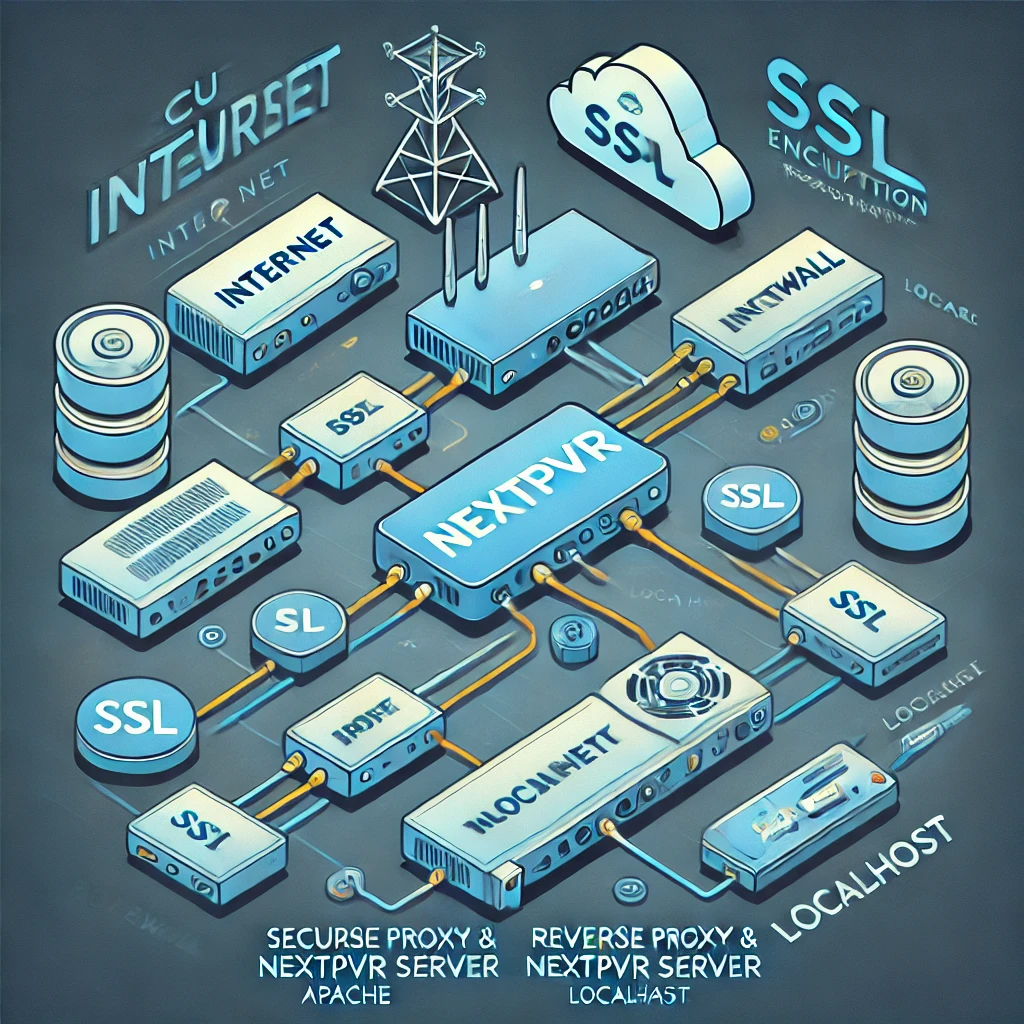1. Introduction
Do you have a poem, short story, or monologue that you’d love to hear in a cinematic format, complete with voice narration and visuals? With Coqui TTS—an open-source neural text-to-speech engine—and MoviePy—a Python-based video editor—you can automate the entire process. This guide will show you how to:
Set up a Python environment with Anaconda.
List available TTS models (Program 1).
Test multi-speaker voices (Program 2), using a technique where we define the speaker ID once and dynamically reference it in the text.
Generate a final video that synchronizes each text segment with a chosen image (Program 3).
Let’s get started!
2. Environment Setup
2.1 Install Anaconda (Optional but Recommended)
Download and install Anaconda. This lets you manage isolated Python environments, avoiding dependency conflicts.
2.2 Create a Conda Environment
Open Anaconda Prompt (or your terminal) and run:
conda create -n movietest python=3.9conda activate movietest
You now have an environment named movietest with Python 3.9.
3. Install Required Libraries
Inside movietest:
pip install TTS moviepy TTS is Coqui TTS, a neural text-to-speech library supporting various architectures (like VITS, Tacotron2, etc.).
MoviePy is a Python video editor, allowing you to concatenate clips, add audio, apply fades, and more.
On Windows, Coqui TTS also needs eSpeak or eSpeak NG installed system-wide. If you haven’t:
Download from eSpeak NG Releases or eSpeak’s page.
Install it and ensure
espeak.exeis on your PATH.
4. Program 1: Listing All Models
Coqui TTS provides a command-line tool to list known TTS models. Simply run:
tts --list_models
You’ll see something like:
1: tts_models/multilingual/multi-dataset/xtts_v2
...
16: tts_models/en/ljspeech/vits
21: tts_models/en/vctk/vits
...
This is our Program 1—the simplest approach to see which TTS models Coqui recognizes by default. If you see a model like tts_models/en/vctk/vits, that’s often a multi-speaker model with both male and female voices.
5. Program 2: Testing Multi Speaker Voices
Many Coqui TTS models—especially those from VCTK—include multiple speakers identified by IDs (like "p225", "p227", etc.). We want to:
List the available speaker IDs.
Test one specific speaker, without hardcoding the speaker ID in multiple places.
Create a file named test_voices.py:
# test_voices.py
from TTS.api import TTS
# Pick the multi-speaker model from Program 1
model_name = “tts_models/en/vctk/vits”
tts = TTS(model_name)
# Print available speakers
print(“Available speakers:”, tts.speakers)
speaker_id = “p225”
test_text = f”Hello world! Testing speaker {speaker_id} from the VCTK model.”
# Generate a test audio
tts.tts_to_file(
text=test_text,
file_path=“test_speaker.wav”,
speaker=speaker_id
)
print("Test audio saved as test_speaker.wav.")
Run it:
python test_voices.py
It prints all recognized speakers in the terminal, e.g.,
['p225', 'p227', 'p229', ...].It generates a file called
test_speaker.wav, using only one reference tospeaker_id—which we also inject into the spoken text via an f-string.
Now you can listen to test_speaker.wav and decide if "p225" suits your story. If not, pick another ID (e.g., "p227") by changing speaker_id.
6. Program 3: Generating The Cinematic Video
Now we’ll produce the final video. The approach:
Insert a delimiter (e.g.,
[SPLIT]) in your text wherever you want a new image to appear.Split the text into segments.
Generate one audio file per segment using your chosen speaker ID.
Match each audio clip with a corresponding image in MoviePy, adding fades or transitions.
Create segmented_cinematic_spoken_word.py:
# -*- coding: utf-8 -*-
import os
import moviepy.editor as mp
from moviepy.video.fx.fadein import fadein
from moviepy.video.fx.fadeout import fadeout
from TTS.api import TTS
# 1) Base directory
base_dir = r”C:\Users\YourName\Documents\Projects\Movies”
audio_output_dir = os.path.join(base_dir, “audio_segments”)
os.makedirs(audio_output_dir, exist_ok=True)
output_video = os.path.join(base_dir, “my_cinematic_spoken_word.mp4”)
# 2) Images (one per segment)
image_paths = [
os.path.join(base_dir, “scene1.webp”),
os.path.join(base_dir, “scene2.webp”),
os.path.join(base_dir, “scene3.webp”),
os.path.join(base_dir, “scene4.webp”),
]
# 3) The text with [SPLIT] to mark transitions
voiceover_text = “””They say this place was once golden…
[SPLIT]
And yet—there she stands…
[SPLIT]
She does not kneel to the ruins…
[SPLIT]
She is the first spark in the long night…
“””
def split_text_by_delimiter(text, delimiter=“[SPLIT]”):
segments = [seg.strip() for seg in text.split(delimiter)]
return [seg for seg in segments if seg]
def generate_audio_segments(segments, model_name=“tts_models/en/vctk/vits”, speaker_id=“p225”):
tts = TTS(model_name)
audio_files = []
for i, segment in enumerate(segments):
audio_path = os.path.join(audio_output_dir, f”voiceover_segment_{i}.wav”)
tts.tts_to_file(text=segment, file_path=audio_path, speaker=speaker_id)
audio_files.append(audio_path)
return audio_files
def create_segmented_video(image_paths, audio_files, output_video):
if len(image_paths) != len(audio_files):
raise ValueError(“Mismatch in number of images vs. audio segments.”)
final_clips = []
for img_path, audio_path in zip(image_paths, audio_files):
voiceover_clip = mp.AudioFileClip(audio_path)
clip_duration = voiceover_clip.duration
image_clip = mp.ImageClip(img_path, duration=clip_duration)
image_clip = fadein(image_clip, 1).fx(fadeout, 1)
clip_with_audio = image_clip.set_audio(voiceover_clip)
final_clips.append(clip_with_audio)
final_video = mp.concatenate_videoclips(final_clips, method=“compose”)
final_video.write_videofile(
output_video,
codec=“libx264”,
audio_codec=“aac”,
fps=24
)
print(f”Final cinematic video saved as {output_video}“)
if __name__ == “__main__”:
segments = split_text_by_delimiter(voiceover_text)
if len(segments) != len(image_paths):
raise ValueError(“Adjust your text or image paths to match.”)
# Use the same speaker ID from Program 2 (e.g., “p225” or “p227”)
audio_files = generate_audio_segments(segments, “tts_models/en/vctk/vits”, “p225”)
create_segmented_video(image_paths, audio_files, output_video)
Run it:
python segmented_cinematic_spoken_word.py
What Happens
voiceover_textis split into 4 segments by[SPLIT].Each segment is turned into an audio file (
voiceover_segment_0.wav,voiceover_segment_1.wav, etc.) using speaker “p225”.MoviePy lines each audio clip up with a corresponding image (
scene1.webp,scene2.webp, etc.).The final MP4 is saved as
my_cinematic_spoken_word.mp4in your base directory.
7. Conclusion
We used three programs to create a cinematic TTS video:
-
Program 1:
tts --list_models-
Lists all Coqui TTS models.
-
-
Program 2:
test_voices.py-
Demonstrates Approach 2, where we define
speaker_idonce and insert it into the text string with an f-string, so we don’t repeat “p225” in multiple places. -
Lets us listen to each voice ID from a multi-speaker model.
-
-
Program 3:
segmented_cinematic_spoken_word.py-
Splits your text with
[SPLIT], generates multiple audio segments, and syncs each with an image. -
MoviePy handles the fades and final MP4 creation.
-
Why This Matters
-
Coqui TTS uses neural network architectures like VITS to produce realistic speech, often with multiple voices.
-
MoviePy seamlessly merges your TTS clips with images, enabling transitions, overlays, or even background music.
-
By splitting text at
[SPLIT], you gain precise control over how long each image stays on screen, matching the audio’s duration exactly.
With these steps, you can transform your written words into a cinematic experience—complete with your favorite voice ID from a multi-speaker model. Enjoy experimenting, and bring your stories to life!